
|
Powered by |

|
Follow us: |



|
|
| Prepared Lists |
The Marketvisionplus software offers you, from the start, a wide range of lists that you can easily access and which are especially prepared for you by our experts. Basically there are two quick bar lists, one for the U.S. stock exchanges (U.S.) and one for the Canadian stock exchange (CDN).

At the startup, you will have one or two quick bar lists depending on the exchanges you have downloaded. A single click on any of these lists, displays its content directly to the screen. It then becomes the active list. Note: These lists are shortcuts coming from different kinds of lists from the menu and are explained below under Sublists and Analyst.
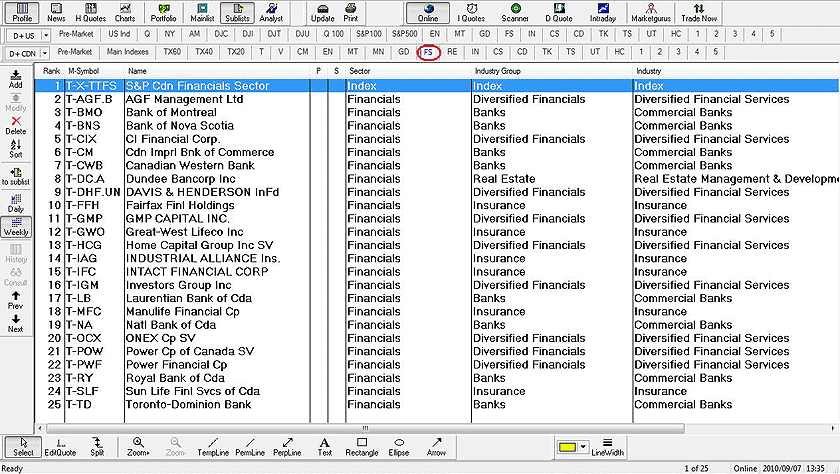
When you switch from one list to another, all the changes made will be saved automatically. This applies even when you exit the software. When it is restarted, you return to the exact same spot where you left off.
Description of the Canadian Bar list |

| Button | Contents |
|---|---|
| Pre-Market | The Pre-Market list presents a group of values that show the direction of the markets before the opening. |
| Main indexes | List which includes the 17 major Toronto indices. |
| TX60 | The index for large capitalizations and the stocks that compose it. |
| TX40 | The index for medium capitalizations and the stocks that compose it. |
| TX20 | The index for small capitalizations and the stocks that compose it. |
| T | List which includes all the shares of the Toronto Stock Exchange. |
| V | List which includes all the shares of the Venture Market. |
| MC | List which includes all the shares of the Toronto as well as the Venture Markets. |
| EN | The index of the Energy sector and the stocks that compose it. |
| MT | The index of the Materials sector and the stocks that compose it. |
| GD | The index of the Gold sector and the stocks that compose it. |
| FS | The index of the Finance sector and the stocks that compose it. |
| RE | The index of the Real Estate sector and the stocks that compose it. |
| IN | The index of the Industry sector and the stocks that compose it. |
| CS | The index of the Consumer Staples sector and the stocks that compose it. |
| CD | The index of the Consumer Discretionary sector and the stocks that compose it. |
| TK | The index of the Technology sector and the stocks that compose it. |
| TS | The index of the Telecommunications sector and and the stocks that compose it. |
| UT | The index of the Utilities sector and the stocks that compose it. |
| HC | The index of the Health sector and the stocks that compose it. |
| 1 à 5 | Samples of personal lists |
Description of the American Bar list |

| Button | Contents |
|---|---|
| Pre-Market | The Pre-Market list presents a group of values that show the direction of the markets before the opening. |
| US Ind | List which includes the 16 major U.S. indices. |
| Q | List which includes all the shares of the NASDAQ |
| NY | List which includes all the shares of the New York Stock Exchange. |
| AM | List which includes all the shares of the American Market. |
| DJC | The Dow Jones composite index. |
| DJI | The Dow Jones Industrial index. |
| DJT | The Dow Jones Transportation index |
| DJU | The Dow Jones Utilities index. |
| Q100 | Stock market index of the 100 largest non-financial companies listed on the NASDAQ. |
| S&P 100 | Stock market index of the 100 largest companies listed on the U.S. Stock Exchange. |
| S&P 500 | Stock market index of the 500 largest companies listed on the U.S. Stock Exchanges. |
| EN | The index of the Energy sector and the stocks that compose it. |
| MT | The index of the Materials sector and the stocks that compose it. |
| GD | The index of the Gold sector and the stocks that compose it. |
| FS | The index of the Finance sector and the stocks that compose it. |
| RE | The index of the Real Estate sector and the stocks that compose it. |
| IN | The index of the Industry sector and the stocks that compose it. |
| CS | The index of the Consumer Staples sector and the stocks that compose it. |
| CD | The index of the Consumer Discretionary sector and the stocks that compose it. |
| TK | The index of the Technology sector and the stocks that compose it. |
| TS | The index of the Telecommunications sector and and the stocks that compose it. |
| UT | The index of the Utilities sector and the stocks that compose it. |
| HC | The index of the Health sector and the stocks that compose it. |
| 1 à 5 | Samples of personal lists |
The lists named 1, 2, 3, 4, 5, contain a sampling. Click on the lists 1 to 5 to access the sample, then delete the built-in stocks and replace them by those composing your portfolio or any stocks or indices that you want to track.
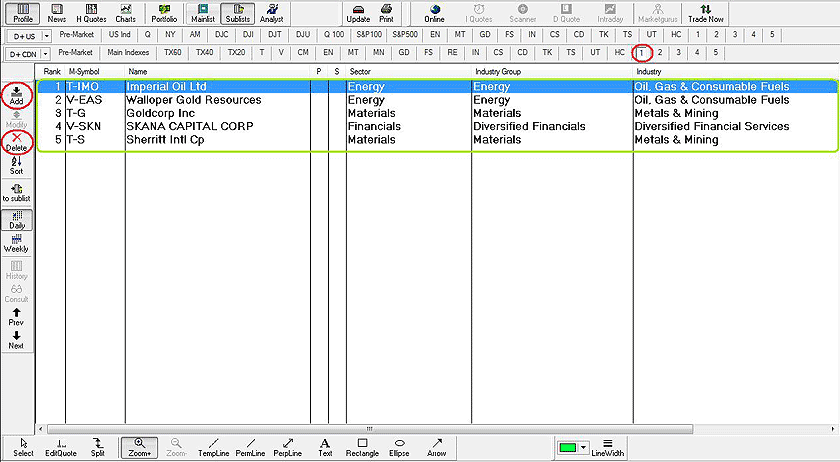
To delete or add stocks in the personal lists 1 to 5, you just need to use the delete or add functions as shown on the left in the picture above or the insert and delete keys of your keyboard.
In the Sublists menu, you will find numerous additional prepared lists.

The section Indices, presents the most popular American and Canadian indices and the elements that compose them.
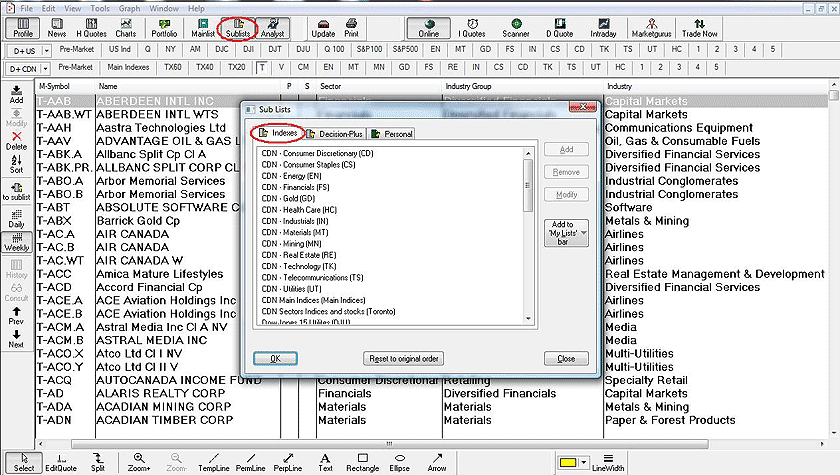
The section “Decision-Plus” presents a number of values which enables you to see what the indices on the Canadians and Americans markets seem to do a bit before the opening of the markets. Being based on indices and trading like stocks, these values present the same bid and ask as stocks. Therefore, these lists allow the real time subscribers to see how the markets will open just before the opening.
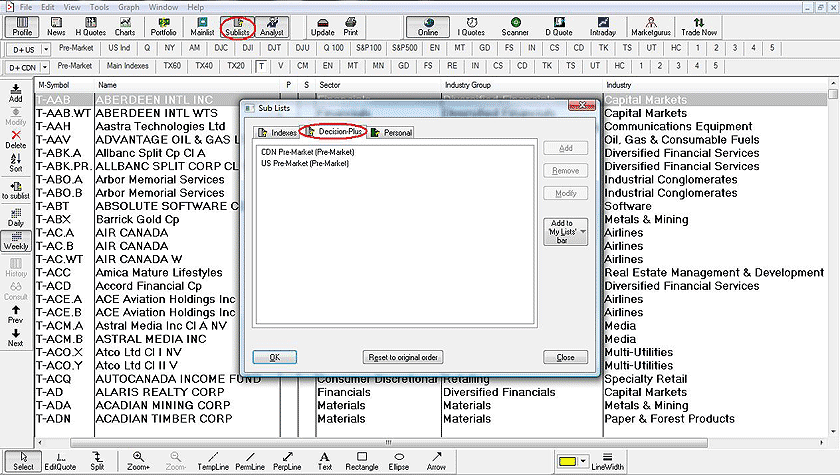
The personal section is explained in the chapter "Personal Lists" but we can tell you right here that we took care to offer you five prepared personal lists as an example. They will always be very helpful. By clicking on one of them, you will see that they contain just a few stocks. You can delete with the Delete function and add with the Add function. The Insert and delete keys on the keyboard also work. To learn how to create as many personal lists as you want, we encourage you to visit the section "Personal List".
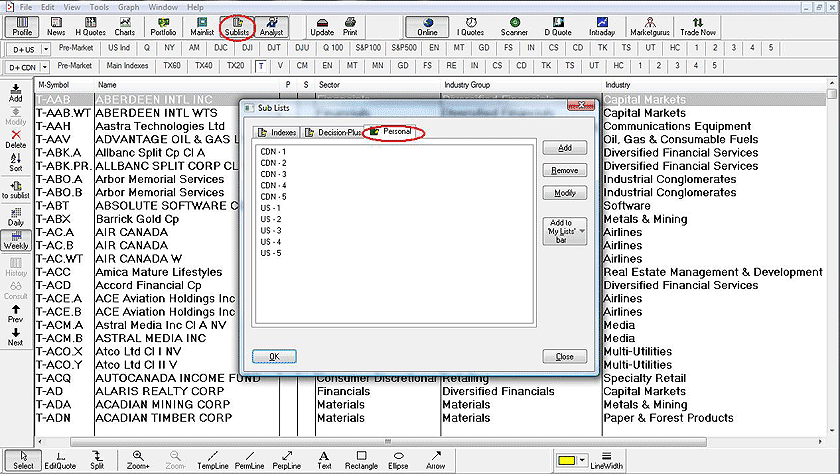
The button "Analyst" contains other sorts of "Smart" lists.

In the "Market" section, you will have access to all the stock exchanges to which you are subscribed.
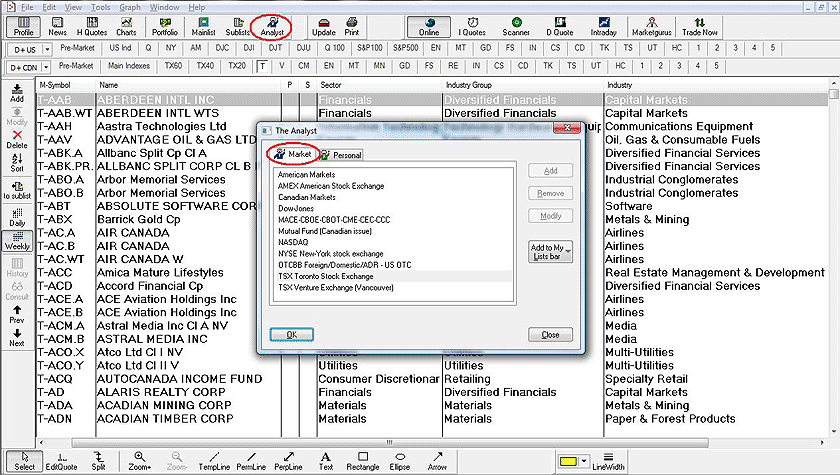
In the "Personal" section, you can create lists according to certain criteria like the business sector, the price, the volume and other criteria which will be recalculated every time you consult them.
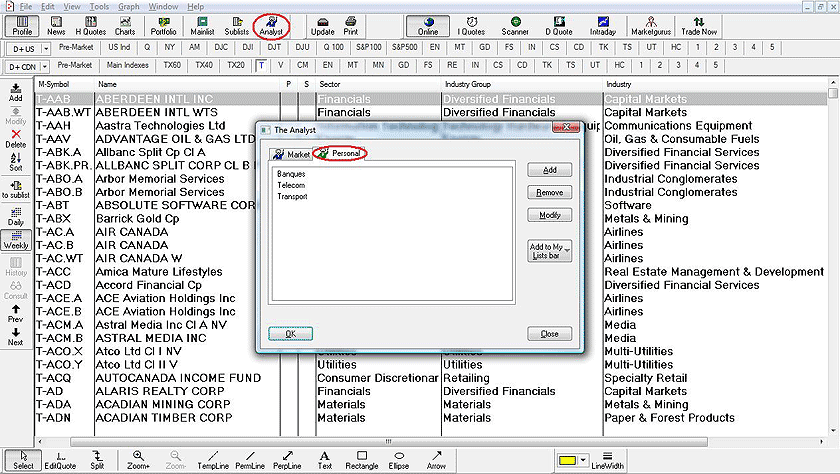
Previous Page
|
Menu
|
Next Page
|