
|
Powered by |

|
Follow us: |



|
|
| The active list concept |
When you start your software for the first time, you arrive at the Profile screen. The active list on the screen is the main list. This is the list that contains all the information on all the stocks and indices of the stock exchanges that you have chosen to download.
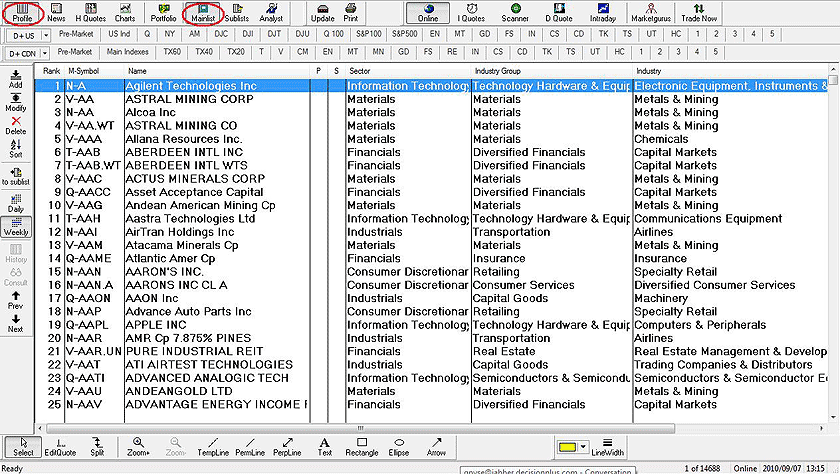
In the Marketvisionplus software, you're always in a list of stocks or indices, whether it is your main list, a prepared list, one of your personal lists or a list presenting the result of a search you have performed. Most often, to move from one list to another, a single click of the mouse will suffice. All the navigation keys on your keyboard serve to navigate within each list: up arrow, down arrow, home, end, page up, page down and the mouse wheel.
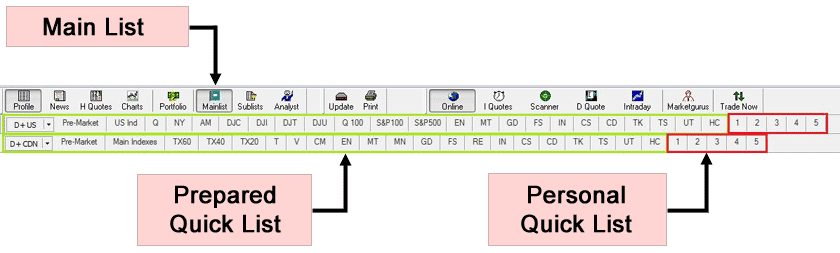
Other lists are available in the menu Sublists. They are explained in the chapters Prepared Lists and Personal Lists.

The active list concept is a great feature in stock market software.
You have a wide range of lists: the first bar lists the choices of the sublist menu or the main list button. When you select one, it becomes the active list. When you perform a technical search with the Scan button, the result also becomes the active list. You can then transfer any of the stocks found to your personal lists.
The active stock
The stock on the screen in the graphic mode and the stock highlighted on the other screens is the active stock. We are always in a list and a stock is always active.
Save your results
At all times, you can transfer the active stock to one of your personal lists without having to change lists. Just click on the "to sublist" button and double-click on any of your personal lists that appears in the popup window. Thanks to this shortcut, the stock will end up at the end of the selected list. You can then continue on with what you were doing.
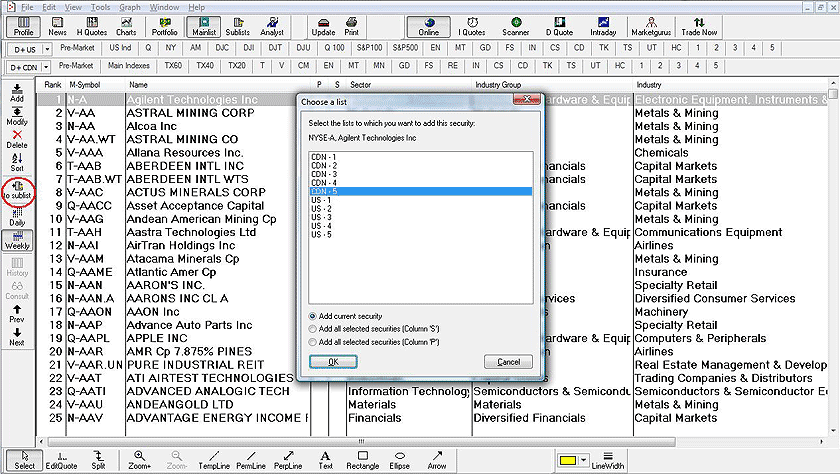
Previous Page
|
Menu
|
Next Page
|